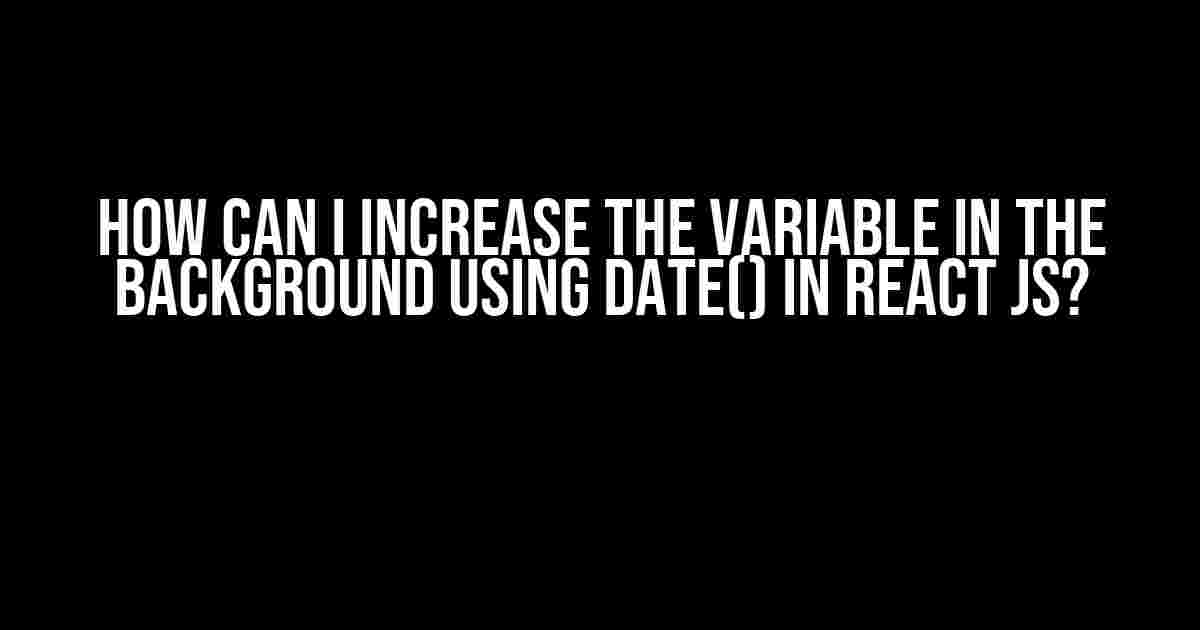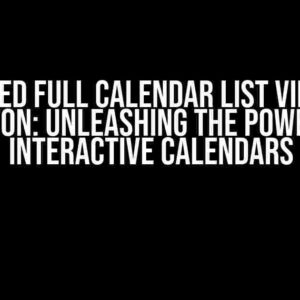As a React developer, you’ve probably encountered a situation where you need to increment a variable in the background, perhaps to track the passage of time or monitor some other event. But how do you achieve this using the built-in Date() function? In this article, we’ll delve into the world of React and explore the different ways to increase a variable in the background using Date(). Buckle up, and let’s dive in!
Understanding the Problem: Why Do We Need to Increase a Variable in the Background?
In many React applications, there’s a need to increment a variable over time, often to trigger certain actions or update the UI. For instance, you might want to:
- Count down the number of seconds until a timer expires
- Track the number of minutes a user has spent on a particular page
- Update a progress bar as a user completes a task
These scenarios require incrementing a variable in the background, often using the Date() function to measure the passage of time. But before we dive into the solutions, let’s take a step back and understand the Date() function itself.
Working with the Date() Function in React
The Date() function in JavaScript returns the current date and time in the user’s local time zone. It’s a fundamental building block for any time-related functionality in your React application. Here’s an example of how to use it:
const currentDate = new Date();
console.log(currentDate); // Output: 2023-03-16T12:30:00.000Z
Note that the Date() function returns an object with various properties, including the year, month, day, hour, minute, and second. We’ll use these properties to increment our variable in the background.
Method 1: Using the SetInterval() Function
One common approach to incrementing a variable in the background is to use the SetInterval() function. This function takes two arguments: a callback function and an interval in milliseconds. The callback function is executed repeatedly at the specified interval.
Here’s an example of how to use SetInterval() to increment a variable every second:
let counter = 0;
setInterval(() => {
counter++;
console.log(`Counter: ${counter}`);
}, 1000);
In this example, the counter variable is incremented every second (1000 milliseconds) using the SetInterval() function. You can adjust the interval to suit your needs, whether it’s every minute, hour, or day.
Using Date() with SetInterval()
Now, let’s incorporate the Date() function into our SetInterval() example. We’ll use the Date() function to get the current time and increment our variable based on the elapsed time:
let startTime = new Date();
let counter = 0;
setInterval(() => {
const currentTime = new Date();
const timeElapsed = currentTime - startTime;
counter = Math.floor(timeElapsed / 1000);
console.log(`Counter: ${counter}`);
}, 1000);
In this example, we use the Date() function to get the current time and calculate the time elapsed since the startTime. We then increment our counter variable based on the elapsed time, rounded down to the nearest second.
Method 2: Using the UseEffect Hook with Date()
Another approach to incrementing a variable in the background is to use the useEffect hook in combination with the Date() function. The useEffect hook allows you to run side effects, such as updating the DOM or making API requests, after rendering.
Here’s an example of how to use useEffect to increment a variable every second:
import { useState, useEffect } from 'react';
function App() {
const [counter, setCounter] = useState(0);
useEffect(() => {
const intervalId = setInterval(() => {
setCounter(counter + 1);
}, 1000);
return () => {
clearInterval(intervalId);
};
}, [counter]);
return (
Counter: {counter}
);
}
In this example, we use the useEffect hook to create an interval that increments the counter variable every second. We also use the clearInterval() function to clean up the interval when the component is unmounted.
Using Date() with UseEffect()
Let’s modify the previous example to incorporate the Date() function and increment our variable based on the elapsed time:
import { useState, useEffect } from 'react';
function App() {
const [startTime, setStartTime] = useState(new Date());
const [counter, setCounter] = useState(0);
useEffect(() => {
const currentTime = new Date();
const timeElapsed = currentTime - startTime;
setCounter(Math.floor(timeElapsed / 1000));
const intervalId = setInterval(() => {
const currentTime = new Date();
const timeElapsed = currentTime - startTime;
setCounter(Math.floor(timeElapsed / 1000));
}, 1000);
return () => {
clearInterval(intervalId);
};
}, [startTime, counter]);
return (
Counter: {counter}
);
}
In this example, we use the Date() function to get the current time and calculate the time elapsed since the startTime. We then increment our counter variable based on the elapsed time, rounded down to the nearest second.
Method 3: Using a Timer Library
If you’re looking for a more lightweight and efficient solution, you can use a timer library like react-timer-hook. This library provides a simple and intuitive way to work with timers in React.
Here’s an example of how to use react-timer-hook to increment a variable every second:
import { useTimer } from 'react-timer-hook';
function App() {
const { seconds, startTimer, pauseTimer, resetTimer } = useTimer({
autoStart: true,
});
return (
Counter: {seconds}
);
}
In this example, we use the useTimer hook to create a timer that increments every second. We can then use the seconds variable to display the current counter value.
Using Date() with react-timer-hook
While react-timer-hook provides a simple way to work with timers, you can still incorporate the Date() function to get the current time and calculate the time elapsed:
import { useTimer } from 'react-timer-hook';
function App() {
const startTime = new Date();
const { seconds, startTimer, pauseTimer, resetTimer } = useTimer({
autoStart: true,
});
const timeElapsed = new Date().getTime() - startTime.getTime();
const counter = Math.floor(timeElapsed / 1000);
return (
Counter: {counter}
);
}
In this example, we use the Date() function to get the current time and calculate the time elapsed since the startTime. We then increment our counter variable based on the elapsed time, rounded down to the nearest second.
Conclusion
In this article, we’ve explored three different methods to increase a variable in the background using Date() in React JS. Whether you choose to use SetInterval(), the useEffect hook, or a timer library like react-timer-hook, the key is to understand how to work with the Date() function to get the current time and calculate the time elapsed.
Remember to adjust the interval or timer duration to suit your specific needs, and don’t forget to clean up any intervals or timers when your component is unmounted. With these techniques, you’ll be able to increment a variable in the background like a pro!
| Method | Description |
|---|---|
| SetInterval() | Uses the SetInterval() function to increment a variable at a specified interval. |
| UseEffect Hook | Uses the useEffect hook in combination with Date() to increment a variable based on the elapsed time. |
| Timer Library (react-timer-hook) | Uses a timer library to increment a variable every second, with optional integration with the Date() function. |
I hope this article has helped you understand how to increase a variable in the background using Date() in React JS. Happy coding!Frequently Asked Question
Get ready to boost your React skills with these frequently asked questions!
How do I increment a variable in React using the Date() function?
You can use the `useState` hook to create a state variable and then increment it using the `Date` function. For example: `const [count, setCount] = useState(0); setCount(count + 1);` This will increment the `count` variable by 1. You can also use the `useEffect` hook to increment the variable at a certain interval using `setInterval` function.
How do I use the Date() function to increment a variable in React at a specific time interval?
You can use the `useEffect` hook with `setInterval` function to increment a variable at a specific time interval. For example: `useEffect(() => { const interval = setInterval(() => { setCount(count + 1); }, 1000); return () => clearInterval(interval); }, [count]);` This will increment the `count` variable every 1 second (1000ms).
Can I use the Date() function to increment a variable in React based on a specific date or time?
Yes, you can use the `Date` function to increment a variable in React based on a specific date or time. For example: `const targetDate = new Date(‘2023-03-01T12:00:00.000Z’); const currentTime = new Date(); if (currentTime >= targetDate) { setCount(count + 1); }` This will increment the `count` variable when the current time reaches the target date and time.
How do I increment a variable in React using the Date() function and a specific timer?
You can use the `useState` and `useEffect` hooks to create a timer that increments a variable at a specific interval. For example: `const [count, setCount] = useState(0); const [timer, setTimer] = useState(0); useEffect(() => { const interval = setInterval(() => { setTimer(timer + 1); if (timer >= 10) { setCount(count + 1); setTimer(0); } }, 1000); return () => clearInterval(interval); }, [count, timer]);` This will increment the `count` variable every 10 seconds.
What are some common use cases for incrementing a variable in React using the Date() function?
Some common use cases for incrementing a variable in React using the `Date` function include: counting the number of days since a specific date, incrementing a timer every second, or triggering an action at a specific time of day. You can also use it to create a countdown timer, a schedule-based feature, or a reminder system.